Email Archive2FSx.workflow.zip
Email Archive2PDF.workflow.zip
Email Archive2FSx-OpenFolder.workflow.zip
(macOS 13, macOS Ventura – en.wikipedia.org/wiki/MacOS_Ventura;
How Apple has revamped System Preferences in macOS Ventura –
macworld.com/article/803390/macos-ventura-system-preferences-settings.html)
- First step in installing service(s). I.e.
- Unzip archive(s)
- Email Archive2FSx.workflow.zip
- Email Archive2PDF.workflow.zip
- Then simply double-click on extracted file(s) to have macOS install file(s) in correct location ($HOME/Library/Services/)
- Unzip archive(s)
- One config file must (so far) be created completely manually, where to archive emails.
A hidden file .EmailArchive2FS.conf must be created in your home directory.
E.g.:
$ echo $HOME/Dropbox/Documents/Emails/2sort/ > $HOME/.EmailArchive2FS.conf
WARNING: MUST INCLUDE ending ‘/’ of path to archive folder location!
WRONG:
$ echo $HOME/Dropbox/Documents/Emails/2sort > $HOME/.EmailArchive2FS.conf
(This will archive emails in ‘Emails/’ folder with all emails PREFIXED with ‘2sort’.) - Next, keyboard fixings’.
- ###Open System Preferences,
- Keyboard area
- Shortcuts tab,
- Services section in left column
- Scroll down to General (bottom) in right column
- For Email Archive2FSx.workflow, add Ctrl+Shift+Command+S (
- Pre macOS 12(?, 11?) was using Ctrl+Command+S (w/o Shift but this is now generally used to hide/show side bars, in Mail, in Finder)
- For Email Archive2PDF.workflow, add Ctrl+Shift+Command+P
- (Ctrl+Command+P, w/o Shift is still unused in macOS 12 but changing this to also use Shift for consistency)
- Wait, NOT completely done yet… Due to increased security measures in macOS must do one more thing, actually one thing per each service (to email file, and one extra for PDF handling).
- Both services (Email Archive2FSx and Email Archive2PDF) must be able to access file system, and we do this on Mail.app level.
- Open System Settings… (pre-Ventura/13: System Preferences…)
- Click on Privacy & Security (pre-Ventura/13: Security & Privacy)
- (pre-Ventura/13 only: Privacy tab,)
- Click on Full Disk Access section (right-side in Ventura/13; pre-Ventura/13: in left column)
- In right side, press ‘+’ to add app
- Navigate to Applications folder and select Mail.app and add to list. (Confirm dialog that need to restart Mail.app)
- Done
- Email Archive2PDF must also have additional access, and we do also this on Mail.app level.
- Open System Settings… (pre-Ventura/13: System Preferences…)
- Click on Privacy & Security (pre-Ventura/13: Security & Privacy)
- (pre-Ventura/13 only: Privacy tab,)
- Click on Accessibility section (right-side in Ventura/13; pre-Ventura/13: in left column)
- In right side, for Mail.app, (automatically added by macOS)
- Ventura/13+: toggle button to Allow Mail ‘Accessibility’
- pre-Ventura/13: use key lock to unlock dialog as required), put a checkmark next to Mail.app
- Done
- Both services (Email Archive2FSx and Email Archive2PDF) must be able to access file system, and we do this on Mail.app level.
‘ The action “Run AppleScript” encountered an error: “find: /Users/<user>/Library/Mail/V9/433B1959-6899-4176-9914-E49B2520296A/: Operation not permitted” ‘
Problem – … “Handler can’t handle object of this class”
I had TYPED wrong path for archiving folder…
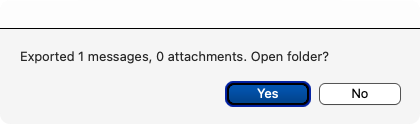
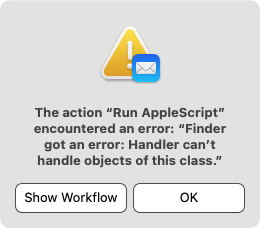
:~ johan$ ll .EmailArchive2FS.conf
-rw-r–r–@ 1 johan staff 70 Jul 20 2021 .EmailArchive2FS.conf
:~ johan$ cat .EmailArchive2FS.conf
/Users/johan/Dropbox (Personal)/CrowdVision!CV!/WIP! CV/Emails-2sort/
:~ johan$ edit .EmailArchive2FS.conf
-bash: edit: command not found
:~ johan$ textedit .EmailArchive2FS.conf
-bash: textedit: command not found
:~ johan$ open .EmailArchive2FS.conf
:~ johan$ cat .EmailArchive2FS.conf
/Users/johan/Dropbox/Emails/2sort/
:~ johan$ ls `cat .EmailArchive2FS.conf `
ls: /Users/johan/Dropbox/Emails/2sort/: No such file or directory
:~ johan$ ls `cat .EmailArchive2FS.conf`
ls: /Users/johan/Dropbox/Emails/2sort/: No such file or directory
:~ johan$ ls `cat ~/.EmailArchive2FS.conf`
ls: /Users/johan/Dropbox/Emails/2sort/: No such file or directory
:~ johan$ cat ~/.EmailArchive2FS.conf
/Users/johan/Dropbox/Emails/2sort/
:~ johan$ echo `cat ~/.EmailArchive2FS.conf`
/Users/johan/Dropbox/Emails/2sort/
:~ johan$ ls `cat ~/.EmailArchive2FS.conf`
ls: /Users/johan/Dropbox/Emails/2sort/: No such file or directory
:~ johan$ ls /Users/johan/Dropbox/Emails/2sort/
ls: /Users/johan/Dropbox/Emails/2sort/: No such file or directory
:~ johan$ ls /Users/johan/Dropbox
Dropbox/ Dropbox (Personal)/ Dropbox-MOVES-BY-J/
:~ johan$ ls /Users/johan/Dropbox/
.DS_Store Apps/ Icon^M Office/
.dropbox Camera J&P/ Research!/
.dropbox.cache/ Documents/ Kökar juni-juli 2022.zip
MBP17:~ johan$ ls /Users/johan/Dropbox/Documents/
CDsDVDs-2sort Dev Johan! WIP! Sort!
DFIA! Emails People! data
MBP17:~ johan$ ls /Users/johan/Dropbox/Documents/Emails/
2sort
MBP17:~ johan$ cat ~/.EmailArchive2FS.conf
/Users/johan/Dropbox/Emails/2sort/
MBP17:~ johan$ ls /Users/johan/Dropbox/Documents/Emails/2sort/
0Email2FS-config
..
MBP17:~ johan$ cat ~/.EmailArchive2FS.conf
/Users/johan/Dropbox/Emails/2sort/
MBP17:~ johan$ echo /Users/johan/Dropbox/Documents/Emails/2sort/
/Users/johan/Dropbox/Documents/Emails/2sort/
MBP17:~ johan$ open .EmailArchive2FS.conf
MBP17:~ johan$