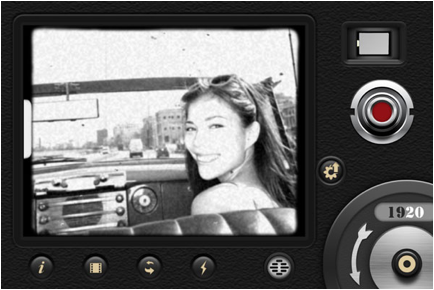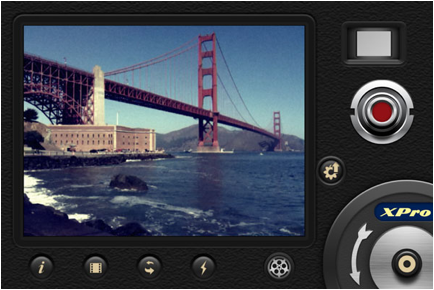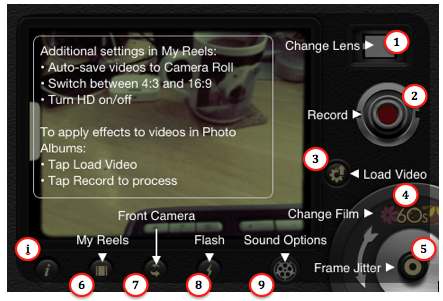This page is about a specific smartphone application.
2013-03-06 $2.15 8mm app Your receipt No.192048526295
Contents
Introduction
[ Introduction | Films | Lenses | User Guide ]
 This specific area was started on Sunday 2013-03-03 from learning about this really fun application during the last week.
This specific area was started on Sunday 2013-03-03 from learning about this really fun application during the last week.
First heard of it from the Oscar gala last weekend and “$1.99 iPhone app saved Oscars film After running out of money, director Malik Bendjelloul finished shooting the Oscar nominated documentary ‘Searching For Sugar Man’ on an iPhone app.” [CNN]
Then, as our family has a fair amount of 8 mm film shot in the 60s and 70s, primarily by our father, and then converted to digital format, J&P thought it would fun to check out and play around with this application.
$1.99 is amazingly cheap for all the capabilities this app provides! Really a no-brainer for anyone with an iOS device (runs on any modern iPhone, iPad, and iPod Touch).
The only issues found are:
- A bit limited user documentation/support information found! Even if quite intuitive, there are some things that one need to learn.
- The workflow isn’t completely intuitive.
Video is shot to ‘Reels‘ but not made available to Apple Mac OS X applications unless also stored toCamera Roll. - Use of audio – there are three selections (icons) – mute, microphone, and projector overlay (more below)
Some resources:
- 8mm was used by Malik Bendjelloul in his Oscar-winning film “Searching for Sugar Man”! – https://www.google.com/search?q=8mm+was+used+by+Malik+Bendjelloul+in+his+Oscar-winning+film+%22Searching+for+Sugar+Man%22
- 8 mm application home – http://8mm.mobi/, from Nexvio, Inc (http://nexvio.com/)
- Demos: http://8mm.mobi/gallery (was /demos) (source of films and lenses examples below)
- Took those and put them on one page (here) for easier comparisons of how different film types and different lenses looks like,
- https://itunes.apple.com/us/app/8mm-vintage-camera/id406541444?mt=8
Films
[ Introduction | Films | Lenses | User Guide ]
Retro Colors
“10 grainy, discolored, dusted and aged films from different eras – 1920, Noir, 60s, 70s, Sakura, XPro, Siena, Pela, Indigo and Tuscan.”
Here all ten shown in same order as listed above by Nexvio:
1920
Noir
60s
70s
Sakura
XPro
Siena
Pela
Indigo
Tuscan
Lenses
[ Introduction | Films | Lenses | User Guide ]
“7 lenses bundled – Clear, Flickering Frame, Spotlight, Light Leak, Color Fringing, Super 8 and Classic.”
Clear
Flickering Frame
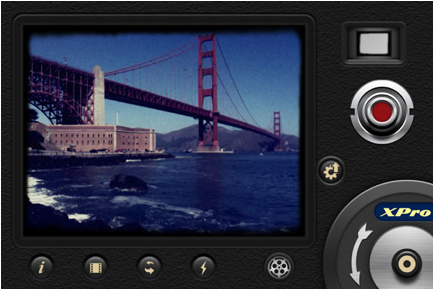
Spotlight
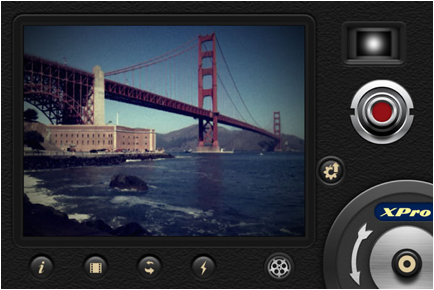
Light Leak
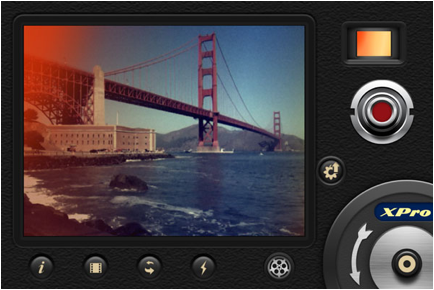
Color Fringing
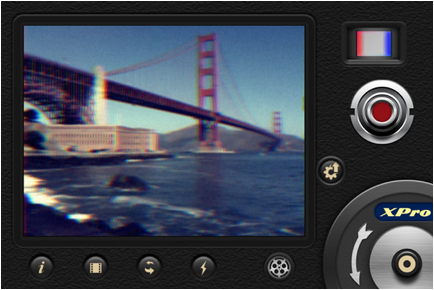
Super 8
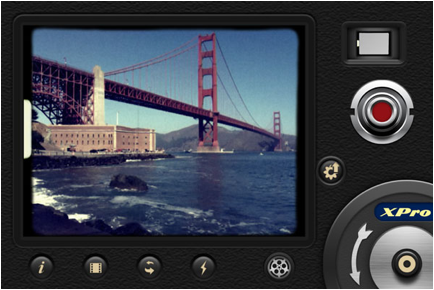
Classic
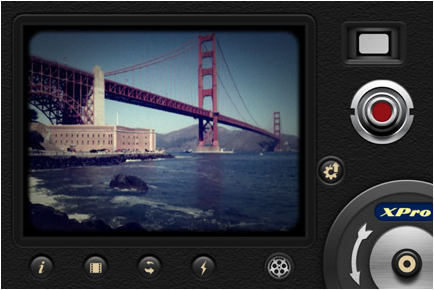
User Guide – by J&P MLabs
[ Introduction | Films | Lenses | User Guide ]
(Pressing (i) button to bring up the integrated help – a bit limited.)
- Change Lens: see Lenses examples above
- Record: press to shoot/record new video, OR apply retro settings on existing video (from Camera Roll)
- Load Video – for re-applying lens/film setting on recorded video
- Change Film – see Films examples above
- Frame Jitter – press to fake jittering film
- My Reels
- List of shot videos, click to play
- Change settings:
- Auto-Save To: (three choices:) My Reels (1), My Reels and Camera Roll (2), Camera Roll (3)
- Aspect Ratio: 4:3 or 16:9
- HD: On/Off
- Mix with mic recording: On/Off
- Version info et cetera
- Delete video
- Share: Save to Camera Roll, Upload to YouTube, Upload to Facebook
- Front Camera – toggle between front or face camera
- Flash – flash/light on/off
- Sound Options
- normal microphone sound

- projector-sound, overlay over microphone sound

- mute
- normal microphone sound
- <end>
“The developers were faster than we thought. Almost the moment we put this article online our iPhones received an update note for 8mm, now available as release 1.1. The sound issue has been solved and you can now choose between normal microphone sound, mute or the very cool projector-sound option. Thanks guys, that’s what we were looking for!”
(Originally from print24.com/blog/2011/01/8mm-vintage-camera-app-of-the-week)